Note Regarding the Memory Card Drive to Choose to Scan
If your Mac has a built-in card reader slot:
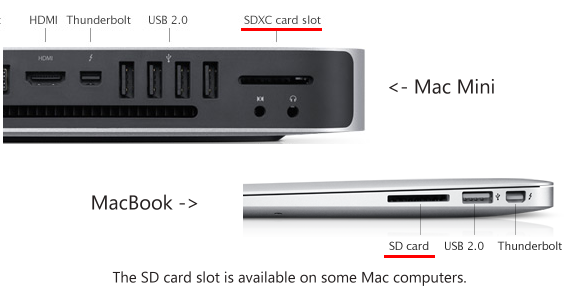
If your Mac has a built-in memory card reader slot, it is great. You may simply take your memory card (if it is a SD, SDHC or SDXC card) out of the camera, then insert it into the Mac SD card reader slot.
Most new Mac computers have a built-in SD/MicroSD card slot. Most iMac, MacBook, MacBook Pro from late 2009 and Mac Mini, MacBook Air from 2011 have the SD card slot. A full list from Apple can be found from this link.
If your your Mac does not have a card reader slot, try to connect your camera to your Mac directly:
Some cameras allow applications including CardRescue to access the memory card when connected to your Mac via the USB cable supplied with the camera. The memory card drive will be listed in the "Drive" list of CardRescue. You may choose the memory card drive to scan.
Otherwise, if your camera does not make its memory card available to the Mac when connected (the memory card drive does not list in CardRescue), even after clicking the "Refresh" button in CardRescue, you may try the following ways:
1. Switch the camera to "Play" or "View" mode if it is available.
2.
Change the camera to "Mass Storage" option, or "Computer" mode in the camera menu if it is available.
Reconnect the camera to the computer, turn it on, wait for 5 - 10 seconds, then click the "Refresh" button on the CardRescue.
If your Mac does not have a card reader slot and your camera cannot appear as a drive:

If your Mac does not have a memory card reader slot, you may find and buy an external memory card reader in BestBuy, Amazon, Wal-mart, or local computer shops. Usually, the price is less than $15. The USB card readers are very cheap and useful.
Note for some damaged memory card:
For some badly damaged memory card, when connected to your Mac, Mac may show an error message - "Disk Insertion: the disk you inserted was not readable by this computer". You may just click [Ignore] instead of using DIsk Utility to erase it. It cannot appear as a drive on Desktop, but CardRescue is still able to access and restore the data from the memory card. You may find the drive from CardRescue Step 1 -> Drive -> Physical Drives.
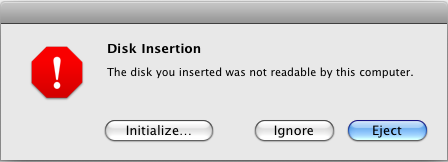
|