|
|

|
|
The CardRescue download should start automatically. If it does not, please click here.
Not on a Mac? Click here to download a Windows version.
|
| |
| |
| |
| Install CardRescue |
Run CardRescue |
| |
|
|
|
| |
|
| Open the downloaded disk image called "cardrescue-setup.dmg", and drag CardRescue to the Applications folder to install. |
Run CardRescue from the Applications folder. macOS will ask you to enter the username and password (administrator required) to allow it. That's safe. |
| |
|
| To get read-only access to the memory card and perform the recovery, on startup of CardRescue, if your user account is an Administrator account, you only need to enter a password to allow it. Otherwise, you need to enter a different account name and password with Administrator privilege. |
|
|
| |
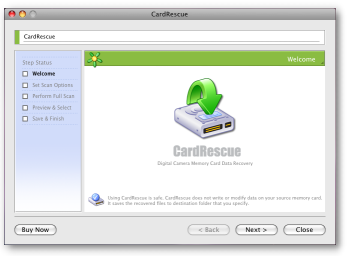 |
| |
| |
Steps to recover lost pictures from a memory card
|
| |
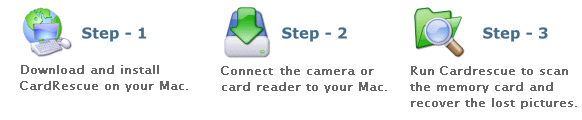
|
 |
Using CardRescue is secure and risk-free. The software does not write anything to or modify the data on the flash card. It rescues the photos from the card and saves them to a folder on your hard drive.
Uninstall: CardRescue does not install any files to system folders. So uninstalling CardRescue is easy and you may simply remove CardRescue.app from your Downloads or Applications folder.
CardRescue Software License Agreement |
|
|
|